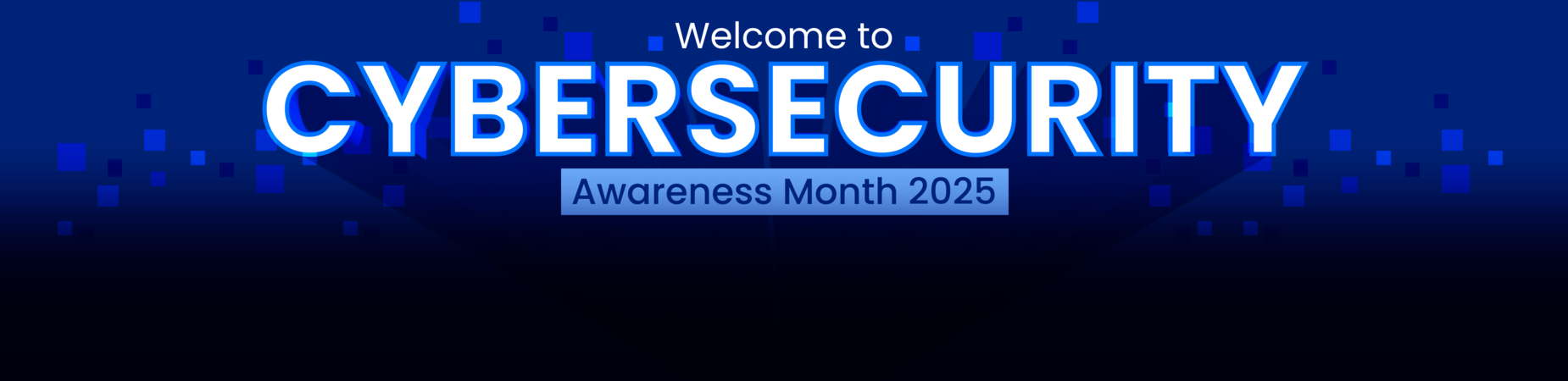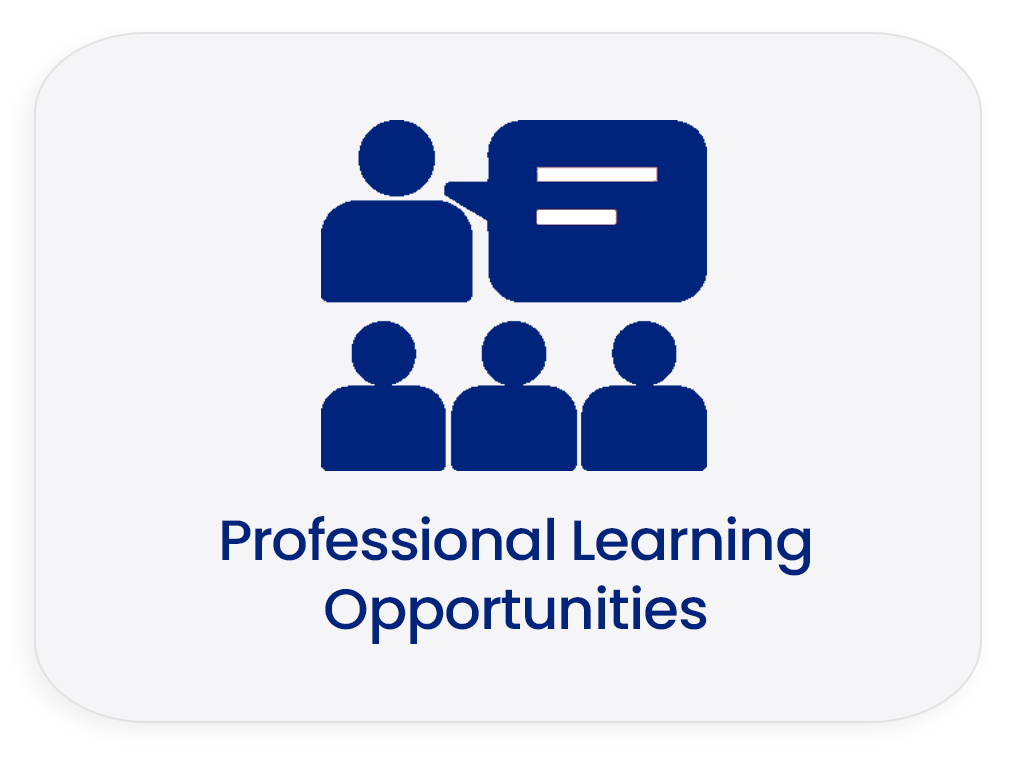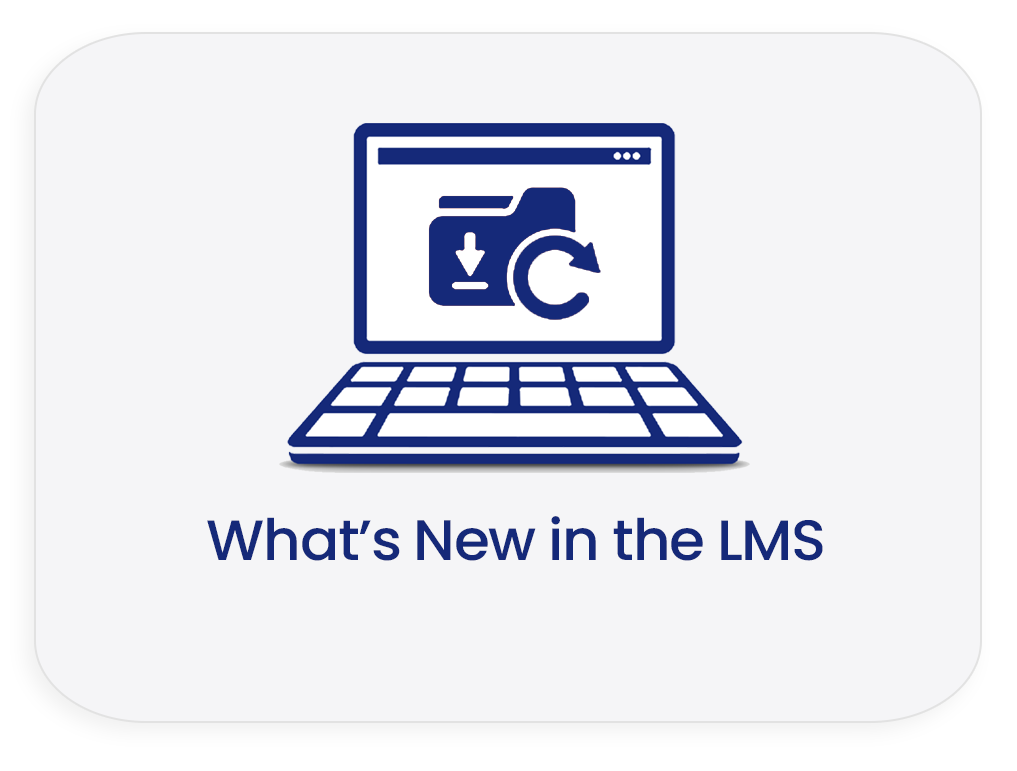PLS Support
| Support |
|
There are a number of ways to |
Technical SupportContact the IT Help Desk for assistance with technical issues (e.g., problems logging in or accessing the District's network) or to report a technical problem with MiSiS/Schoology/AMS. We have different ways to request technical support:
|
Resetting PasswordsIs your Single Sign-On (SSO) not working? Do you need to reset your password? Select your role to reset your LAUSD password.
|
OneAccessOneAccess replaced EZ Access as the system of record for user account management of Schoology roles. Key features include ease of tracking role request status, a quick view of currently assigned Schoology user roles, and the ability to revoke approved roles. For more information on requesting OneAccess Schoology user roles please view the following user guides: |
Self HelpVisit the Resources page for a list of job aids and videos that will guide you through many of the LMS and Gradebook features of Schoology. Join one of many available Schoology Groups. Click Groups and select the magnifying lens to search for a group of your choice to join. (Note: Members in these groups are made up of Schoology users worldwide and are not restricted to LAUSD users.) Use the Schoology link on the right-hand panel to access tutorials, videos, and discussion threads from Schoology users. |
Supported Browsers√ Firefox (Preferred)(latest version) Download the latest version
√ Google Chrome (Preferred)(latest version) Download the latest version
√ Internet Explorer 11+ (for Windows 8 and previous versions) Download the latest version
√ Edge (for Windows 10+) Download the latest version
√ Safari 10 and 11 Download the latest version
|
Additional RequirementsWebsites often store cookies and other data as you browse online. This data may include information that you have provided in the past, such as your name, email address, and preferences. This data helps websites such as Schoology identify you when you return to the site, and helps the site remember the user's preferences or registration details for a future visit. On Schoology, enabling cookies in your browser can help prevent login issues to Schoology.com as well as to other third party apps within Schoology.
|
|
|
| Useful LInks |
Parent Portal MISIS Division of Instruction Information Technology Services Whole Child Integrated Data |